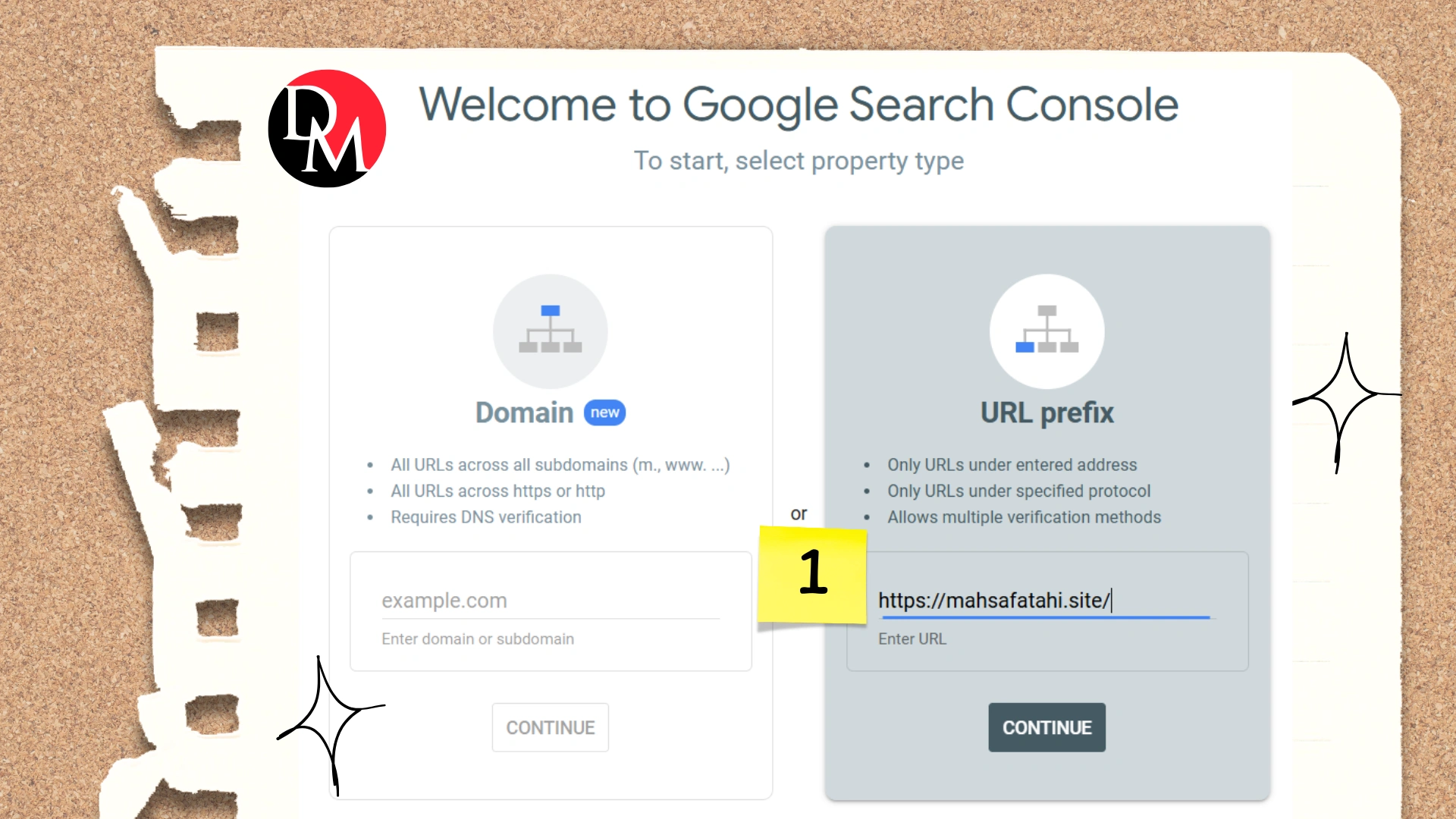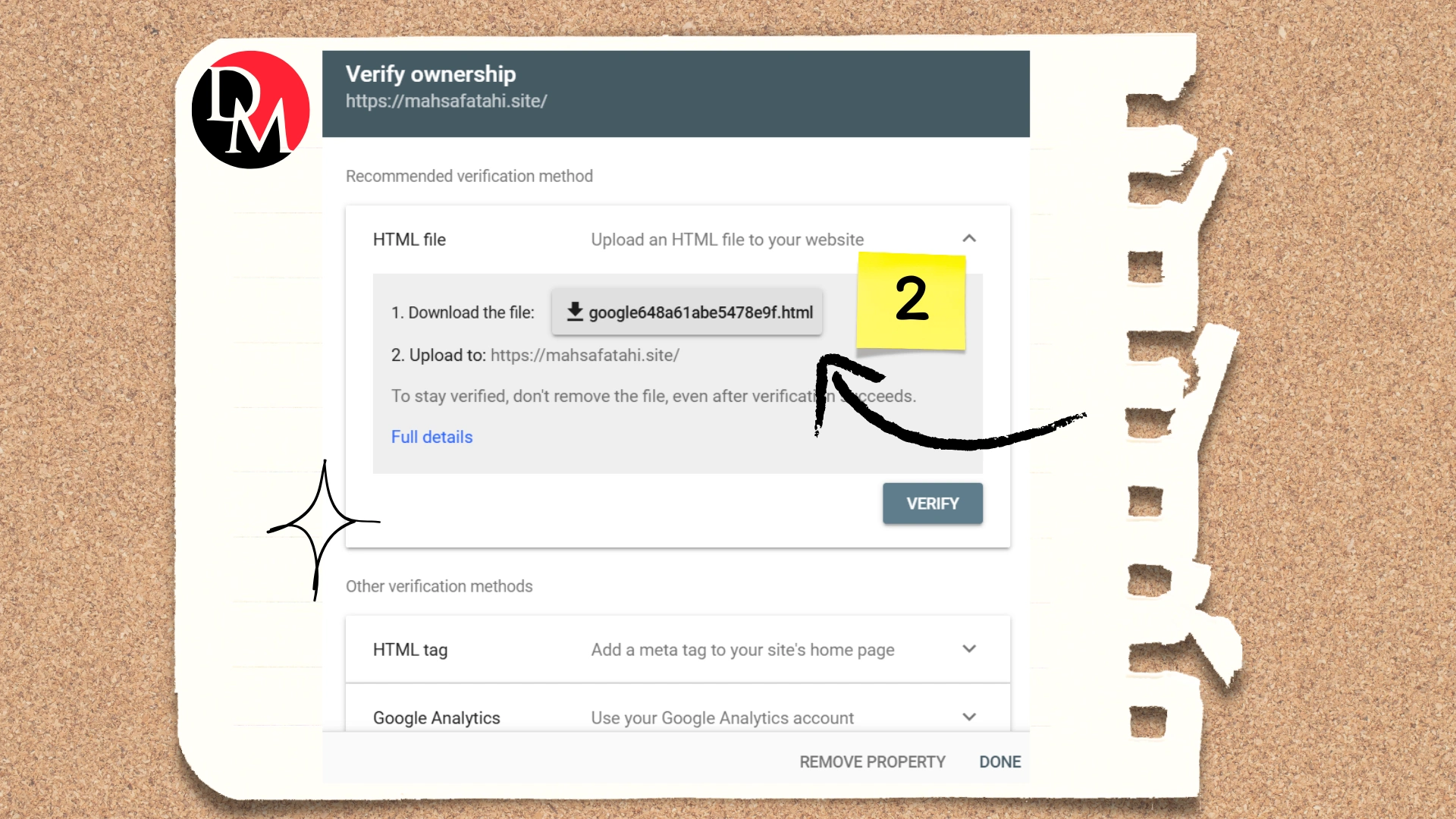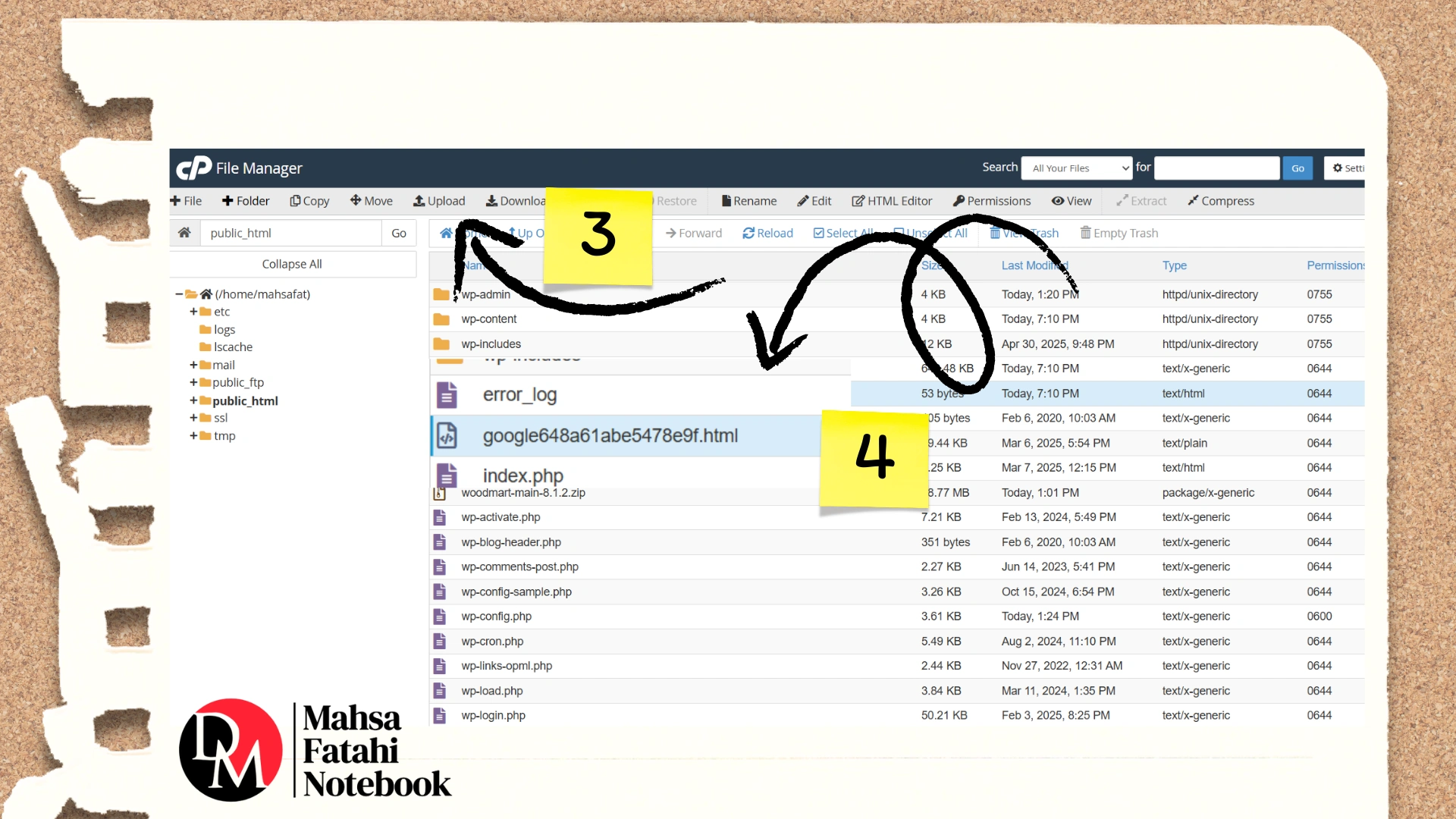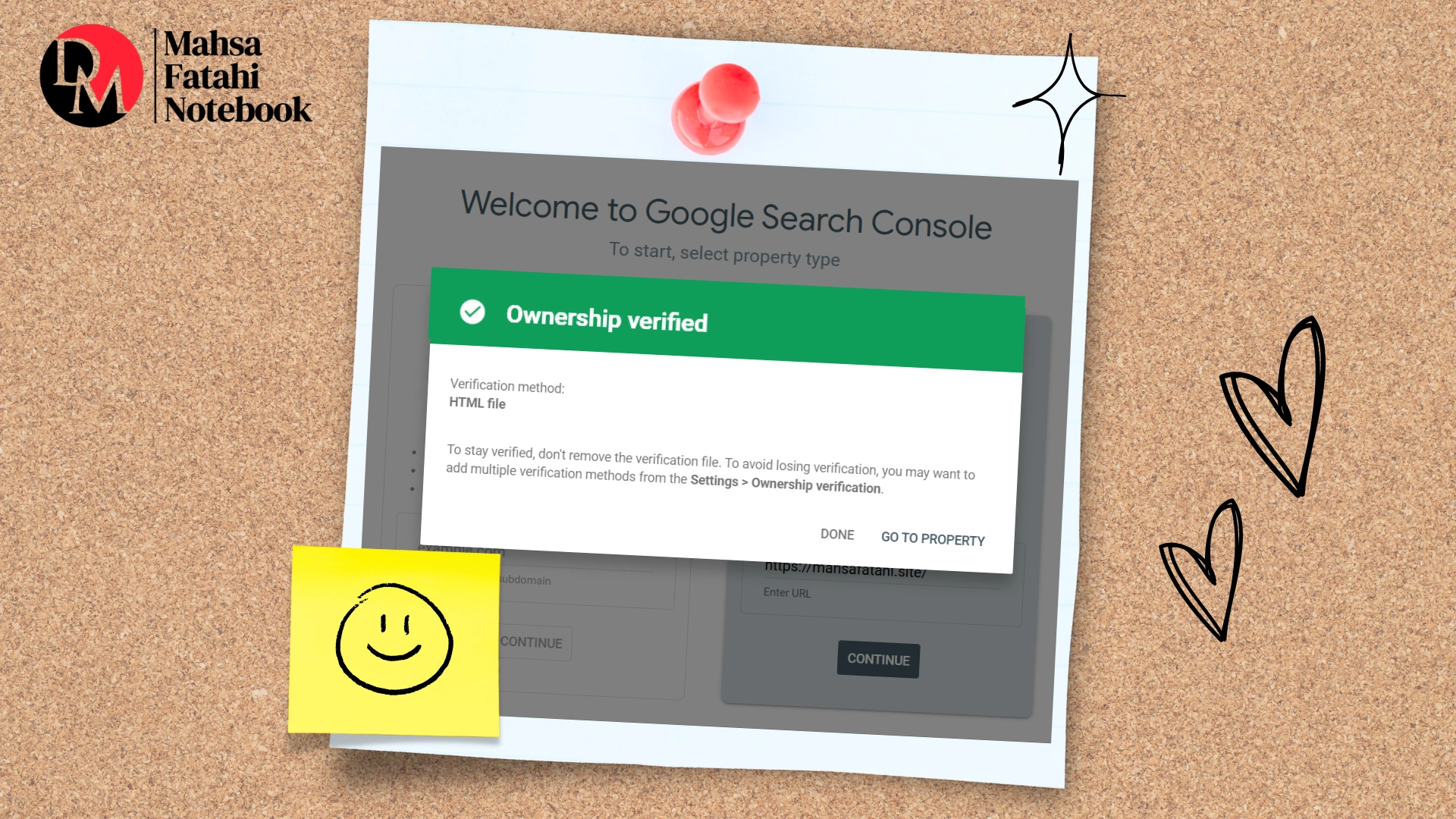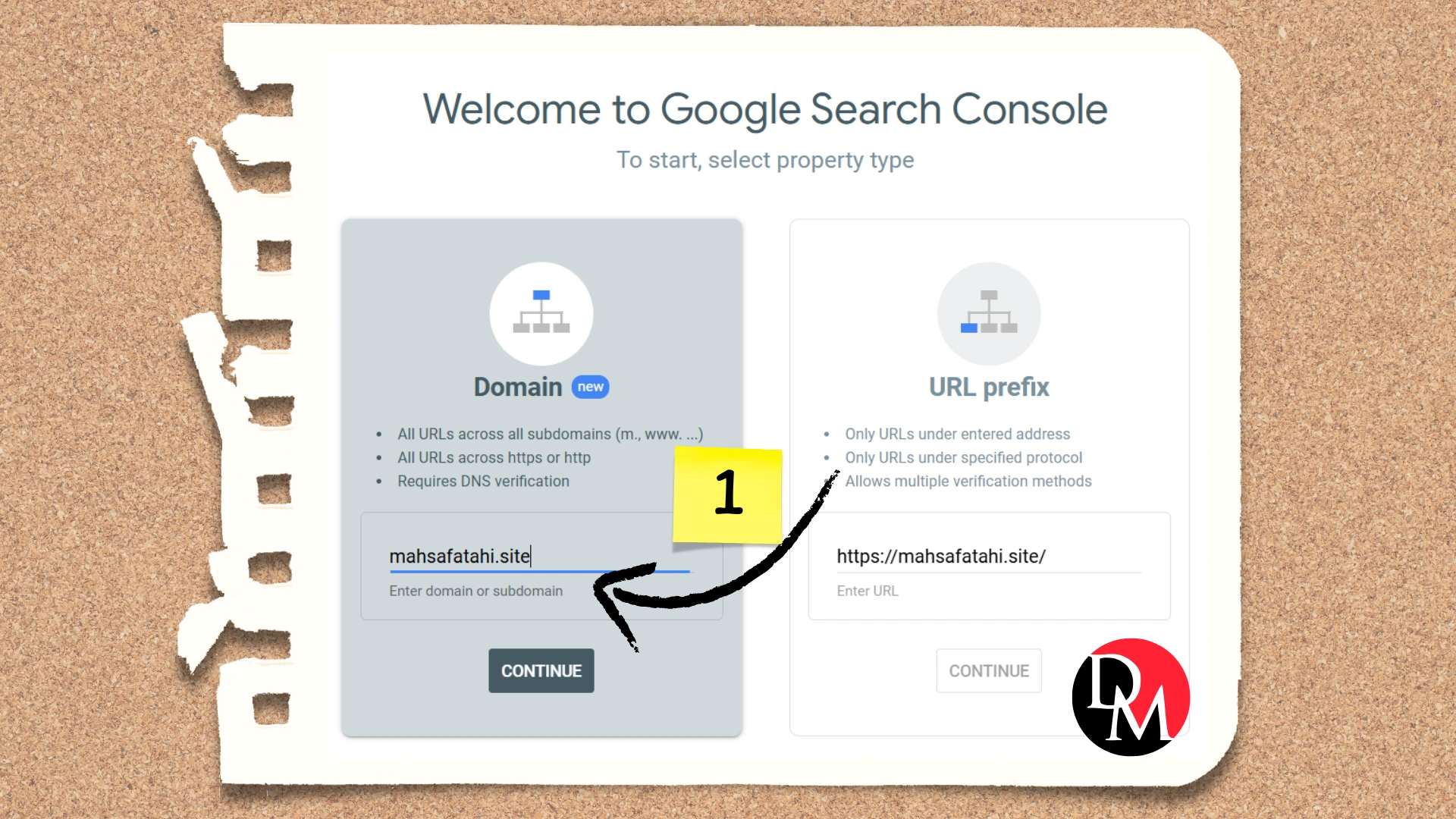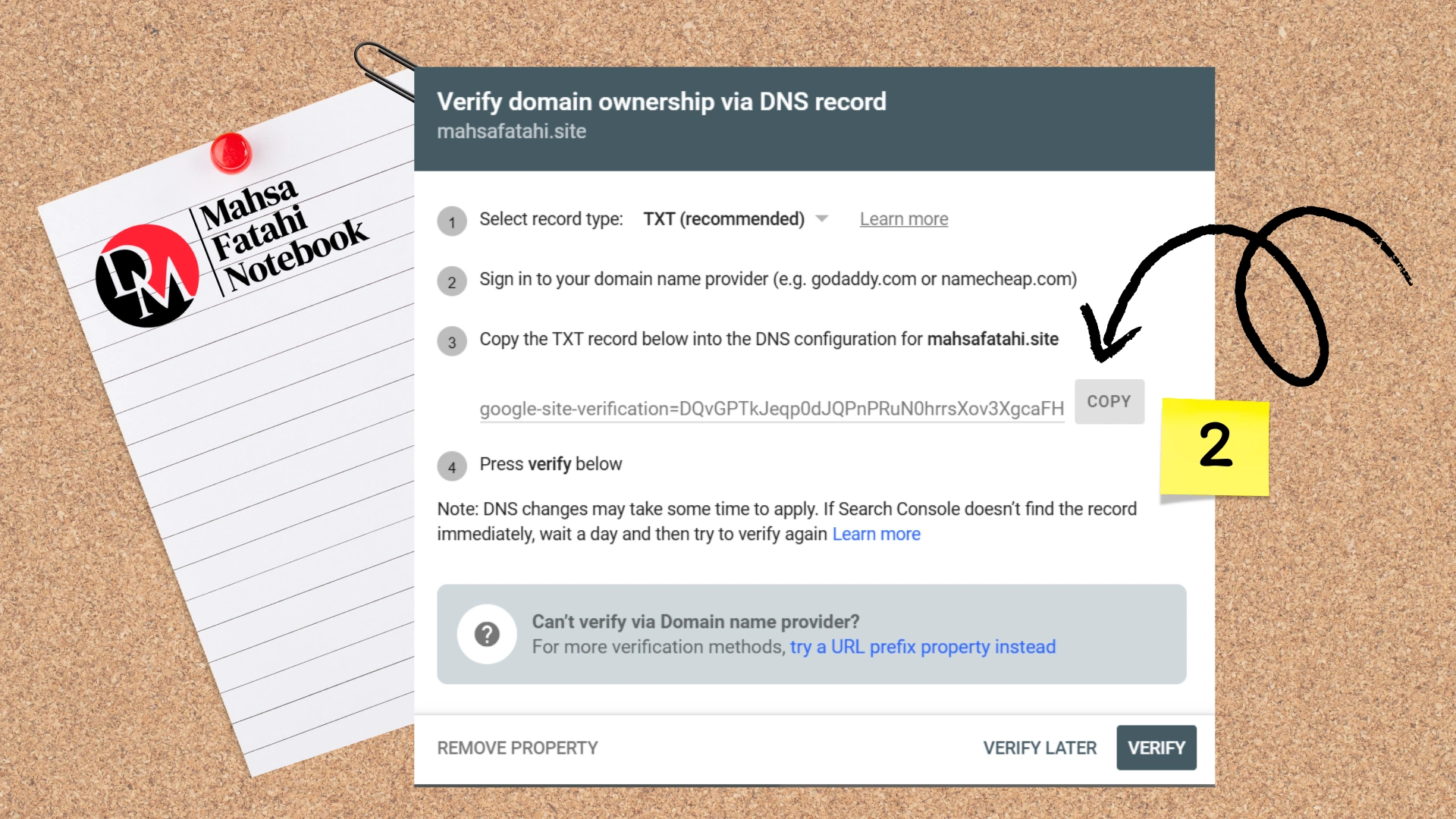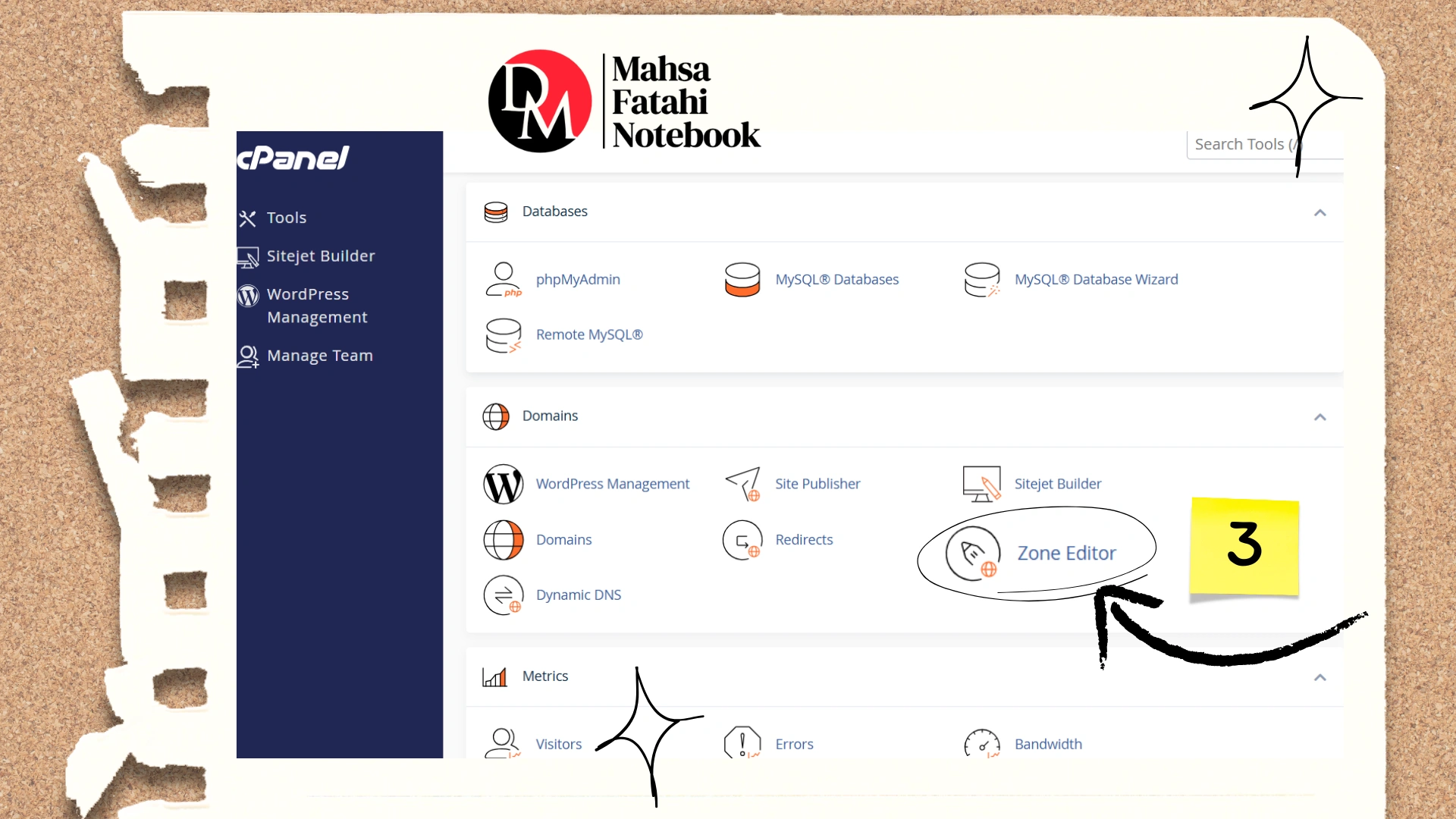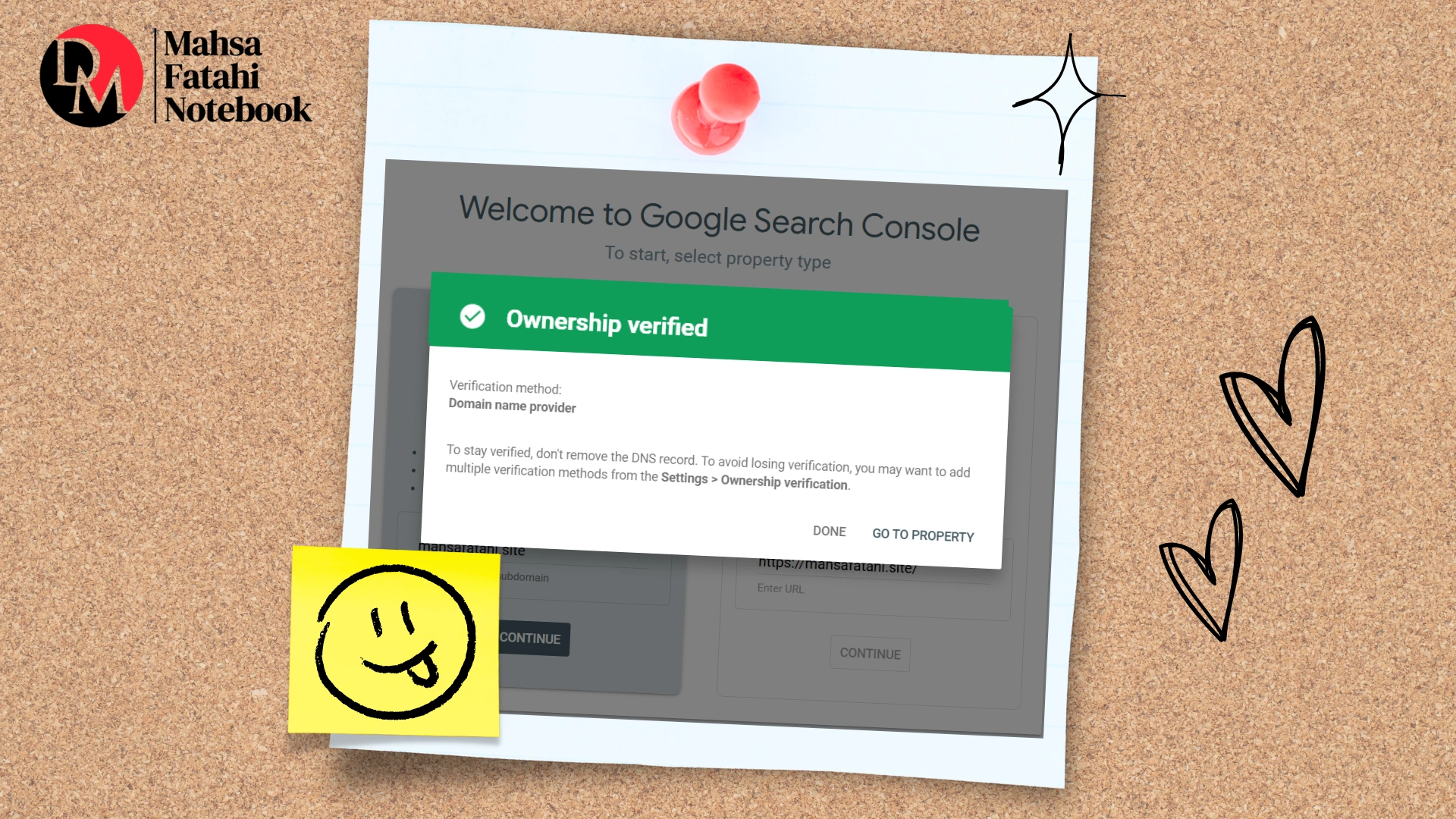Free Blogs
Connecting Google Search Console to Your Website: 2 Visual Methods
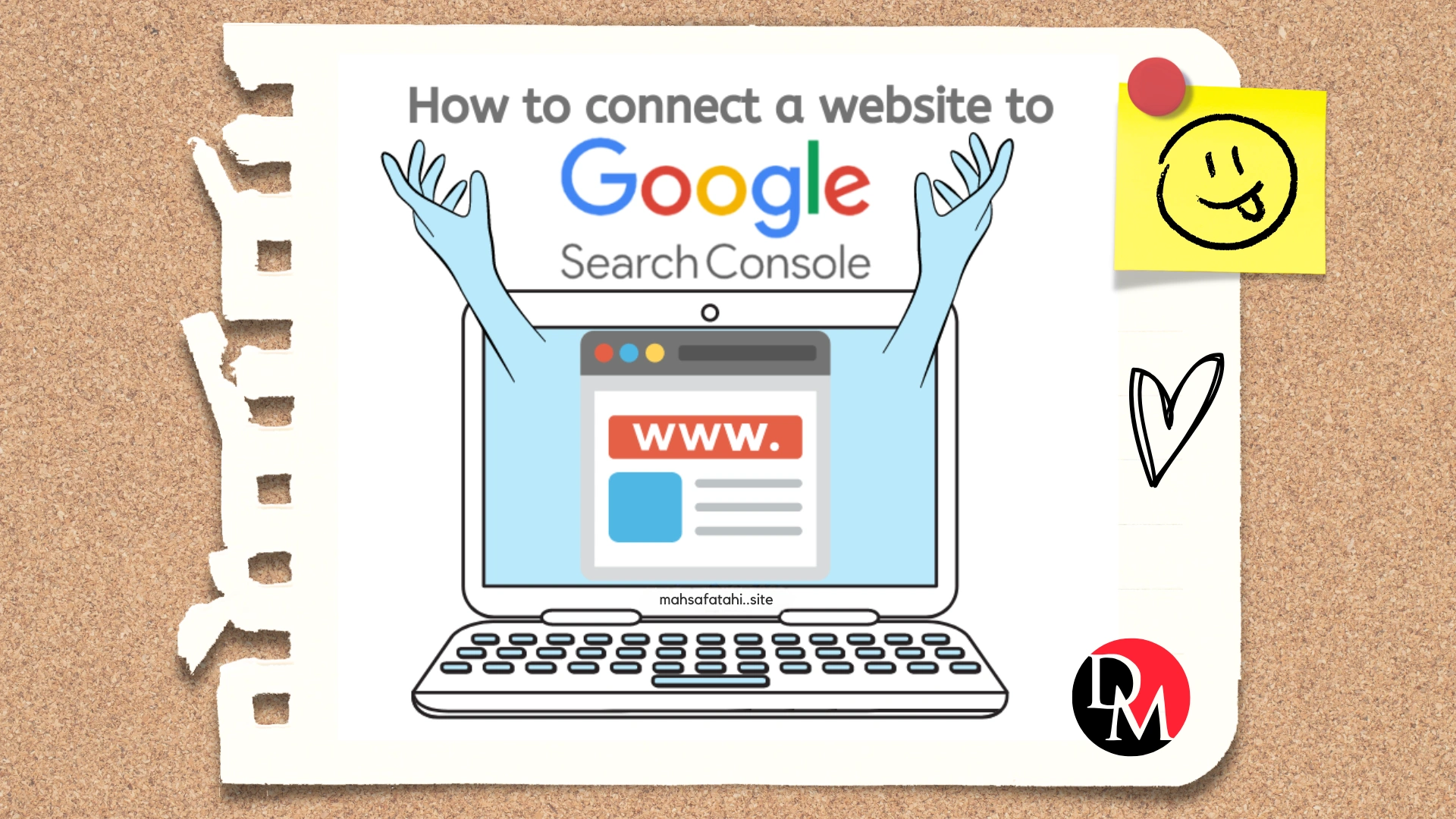
One of the most important steps for any website’s success is to Connecting Google Search Console to Your Website. You might wonder why this connection matters so much. Well, think of Google Search Console as your site’s personal assistant. This free tool lets you see how your website performs in search results, understand your traffic, and gain insights into how users interact with your content.
Not only that, but it also helps you identify technical issues, improve your SEO, and enhance your website structure. If you’re serious about getting more traffic and competing in the digital world, you have not linked Google Search Console yet—you’re missing out!
In this article, I’ll show you two ways for Connecting Google Search Console to your website—one is super easy, the other a bit more advanced. Whether you’re using WordPress or another platform, follow along for clear, visual steps to get started.
Why Connecting Google Search Console Matters
Still wondering why you should care? Here’s why:
- It gives you access to search analytics, clicks, impressions, and more
- You’ll spot crawl errors and indexing issues fast
- You can submit XML sitemaps for faster indexing
- It’s free and used by every serious digital marketer
Connecting Google Search Console via URL Prefix (Easy Method)
Step 1: Sign into Google Search Console
Go to search console and click Start Now. If you’ve previously connected a domain, click Add Property from the top-left menu.
Step 2: Add Your Full Website URL
Choose the URL Prefix method and enter your full domain address including https://.
💡 Tip: If your domain doesn’t yet support SSL (https), contact your hosting provider to activate your SSL certificate.
Step 3: Upload HTML File to Root Directory
Google offers several ways to verify ownership. The easiest way is to choose the HTML file method.
- Download the HTML file provided.
- Go to your hosting panel (like cPanel or DirectAdmin).
- Upload the file to the root folder (File Manager > public_html).
🔒 Don’t fear the hosting panel! If you’re serious about digital marketing, you need to get comfortable with these basics. Before any changes, take a backup and go for it like a pro!
Step 4: Verify Connection
Once the file is uploaded, go back to Google Search Console and click “Verify.” Congrats! You’ve successfully completed the process of Connecting Google Search Console to your website.
Connecting Google Search Using DNS Record (Advanced Method)
This method is a bit trickier but more robust. It verifies your whole domain (including all subdomains and subfolders). If you want to connect website to Google Search Console using your domain, follow these steps:
Step 1: Access Search Console Again
As before, go to search console, click “Start now”, and select “Add property.”
Step 2: Add Property with Domain Option
Enter your domain without https:// or www. Example: yourdomain.com
Step 3: Copy TXT Record
Google will give you a TXT record. Copy it.
Step 4: Log In to Your Hosting Panel
Depending on your host:
- In DirectAdmin: Go to the Dynamic DNS section.
- In cPanel: Go to Zone Editor, click Manage, then Add Record.
Step 5: Create TXT Record
- In the name field, enter your domain with a dot at the end (yourdomain.com.).
- TTL stays as-is.
- Set type to TXT.
- Paste the TXT code you copied from Google.
- Click “Save Record.”
Step 6: Verify Connection
Go back to Search Console and click Verify. Note that domain verification may take 5 minutes to 2 hours.
For faster setup (especially for subdomains or subfolders), I recommend sticking with the URL Prefix method.
Connecting Google Search Console Now
In this Digital Marketing (DM) Notebook, we walked through both easy and advanced ways to connect your site to Google Search Console:
- URL Prefix Method – Simple, fast, and beginner-friendly.
- Domain + DNS Method – Advanced, complete, and ideal for full domain control.
By using either method, you’ll unlock powerful insights into your site’s SEO performance, user behavior, and technical health. Tools like Search Console are essential in any search engine optimization (SEO) strategy.
Now it’s your turn—connect Google Search Console to WordPress, Shopify, or whatever platform you use, and start optimizing like a pro!